We are working hard to offer you a variety of options in managing your NCOG ecosystem crypto assets. The best way to do so in conjunction with your Ledger Nano S device is to use our
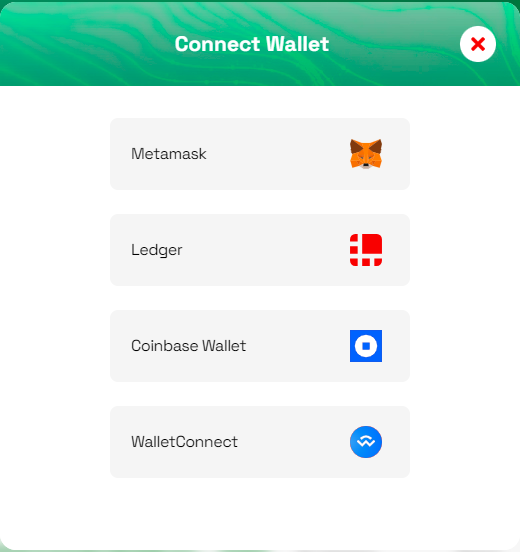
- Connect your Ledger Nano S and activate the NCOG NEC application as described in the previous chapter.
- Access the PWA NCOG Wallet by opening it in your compatible web browser. See the first chapter of this manual to check which browsers are supported.
- Click the Connect to Ledger option from the main dashboard.
- A list of the first 4 addresses will pop out. Choose one by clicking on the selected address.
- If the address you are looking for is on on the list, use Load Next button to navigate to the next set.
The selected address detail will be presented right after you choose one. The detail is your account management center. You can check the account balance, initiate crypto assets receive, and send functions from it. The detail page also shows you a list of recent transaction related to the account.
If you already connected an address to the PWA NCOG Wallet, you can keep the address on the Wallet dashboard. It will show as a tile on the NCOG Wallet dashboard next time you open it.
The PWA NCOG Wallet is designed to allow you to directly install it on your PC. If the option is available, you should see a small install icon on the browser’s address bar. By clicking it and confirming the installation, the NCOG Wallet will be added to your desktop and you can access it directly.



